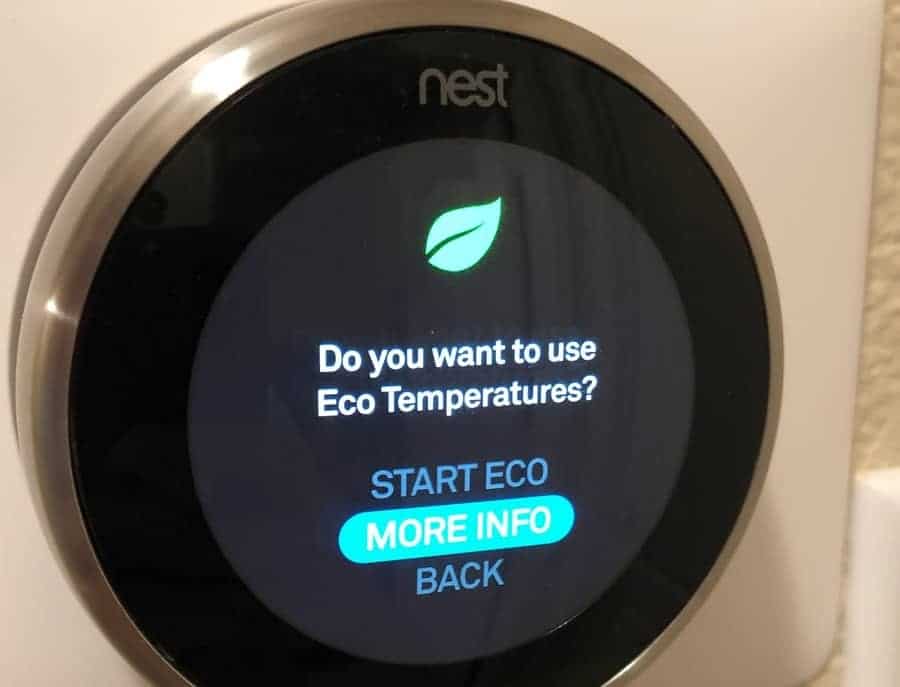How to Stop Nest Thermostat from Auto Adjusting Temperature
When you buy through our links, we may earn an affiliate commission.
When it comes to climate control for your home, the Nest Thermostat can do it all. It regulates your home’s temperature and can adapt the settings while you’re away to save energy. But what can you do if the Nest Thermostat auto-adjusts the temperature when you don’t want it to?
To stop your Nest Thermostat from auto-adjusting the temperature, turn off the auto-schedule feature. This will prevent the Nest device from learning your daily activities and making temperature adjustments.
Smart technology is great, but sometimes it gets in the way. You can stop the Nest Thermostat from auto-adjusting temperature, but there are certain things you need to do. Here’s everything you need to know to take back full control of your indoor climate.
How to Stop Nest Thermostat From Changing Temperature
One benefit of owning a Nest Thermostat is knowing that this smart device will keep an eye on your home’s temperature.
Whether you’re away at work or too busy to notice, a Nest Thermostat automatically regulates your home’s heating and cooling.
But even automation can go wrong sometimes. If you’re like many Nest owners, you may be wondering how to stop it from changing your home’s temperature.
If you’re looking to take back control of your indoor climate control, there are two things you can try:
- Disabling the auto-scheduling feature to prevent your Nest smart thermostat from learning your activities
- Disabling the eco temperature and home/away functions to turn your Nest device into a manual thermostat
If you have multiple Nest Thermostats in your home, all of them auto-adjusting temperatures on their own, your concerns may be multiplied.
Disable the Auto-Scheduling Feature
The Nest Thermostat’s auto-schedule feature changes temperatures based on your schedule. You need to turn off the auto-schedule feature to stop it from automatically adjusting the temperature.
Note that auto-scheduling is only available on these Nest thermostat models:
- Nest Thermostat E
- Nest Learning Thermostat
You can turn off auto-scheduling: through the Nest app, Google Home app, and the device itself.
Through the Nest App
To disable the auto-schedule feature from the Nest app on your smart device, follow these steps:
- Open the Nest app and select your Nest Thermostat.
- Select “Settings”
- Highlight “Auto-Schedule”
- Toggle the switch to turn off Auto-Schedule.
Through the Google Home App
You can also disable the auto-schedule feature through the Google Home app:
- Select “Favorites” or “Devices”
- Find and select your Nest thermostat
- Tap “Settings” > “Temperature Preferences”
- Highlight “Auto-Schedule” and select the “Off” option
From the Nest Thermostat
Lastly, you can stop your Nest Thermostat from auto-adjusting the temperature settings through the device itself. Follow these steps:
- On the thermostat screen, select “Settings”
- Choose “Auto-Schedule”
- Toggle the switch to the Off position.
Disable the Eco Temperature Settings
You should also turn off the Eco temperature option on your Nest Thermostat.
Your Nest device’s home/away settings are designed to conserve energy when you’re away by keeping your home at desired temperatures.
By disabling the eco-mode function, your Nest device will not auto-regulate your home’s temperature when you’re not there.
Like the auto-scheduling feature, eco-mode can be turned off through the Nest app, Google Home app, and the Nest device.
Through the Nest App
To disable the Eco Temperature function through the Google Nest app, follow these steps:
- Tap Settings on the app’s Home screen.
- Highlight “Home/Away Assist”
- Disable the automatic Eco Temperature option at the top of the screen.
Through the Google Home App
In the Google Home app, you can turn off eco-mode on a Nest Thermostat E and Nest Learning Thermostat by:
- Tapping “Favorites” or “Devices” on the app’s Home screen.
- Press and hold the tile corresponding to your Nest device.
- Choose “Settings” > “Temperature Preferences” > “Eco Temperatures”
- Choose the temperature setting you want to adjust (e.g., heating or cooling) and turn the option Off.
- For a Nest Thermostat, adjust the daily Eco settings and turn them off individually.
From the Nest Thermostat
You can also disable the Eco Temperature function from the Nest Thermostat display:
- Access the main Menu (tap the icon with wavy lines).
- Tap “Settings”
- Choosing any mode other than Eco (e.g., Off, Cooling, or Heating) will disable eco-mode.
Why Does My Nest Thermostat Keep Changing Temperature?
Smart devices make our lives easier. Learning the patterns of your daily activities and applying automatic changes can help you save time and energy.
A Nest Thermostat is a smart device that can learn your schedule by monitoring when you’re home and away. By learning your temperature preferences, this device can keep your home comfortable while possibly lowering your energy bill.
But, there are times when a Nest thermostat can be a bit too smart and change the temperature more often than you need.
This is a common issue among many users. The primary reasons for this happening are:
Auto-Schedule Feature
Google Nest Learning Thermostat and Thermostat E models have an auto-schedule feature that automatically changes the temperature according to your schedule. It learns your daily routine and tracks your preferred temperatures when you’re home and away.
This feature can become a nuisance for some users as their Nest Thermostat is learning.
The auto-adjusting feature can result in constant temperature changes. As the Nest device goes through the initial learning process, it can also display the wrong temperature.
Eco-Mode
Eco-mode is another smart feature where Nest Thermostat changes your temperature by itself. When enabled with your home/away settings, Eco-mode automatically engages to heat or cool your home to pre-set temperature ranges.
You can also activate eco-mode on your Nest Thermostat manually. When eco-mode is enabled, the Nest Thermostat will:
- Heat your home when the temperature falls below a specified level
- Cool your home when the temperature rises above a specified level
The goal is to keep your home at a comfortable temperature while conserving energy when you’re not home.
Home/Away Feature
The Nest Thermostat can also determine when you’re home or away and adjust its temperature settings accordingly. If there are enabled Nest devices in your home, it can detect your presence and know when you’re home.
A Nest Thermostat also uses your smartphone’s location to determine whether you are home or away.
It establishes a geofence around your home and uses your phone’s GPS data with your Wi-Fi or cellular network to detect when you (and your phone) are home.
Using this data, the Nest will adjust temperatures depending on your location.
Early-On Feature
This feature turns your heating and cooling on to reach a target temperature by a specified time of day. The Early-On option works like preheating an oven before you start cooking or baking.
Your Nest thermostat can learn how long it takes to heat or cool your home.
This data will calculate when to activate to achieve the set temperature at the right moment. If you leave this feature on, you may notice your Nest Thermostat auto-adjusting frequently.
FAQ: Nest Thermostat Ranges
Can you manually set a Nest Thermostat?
Yes, you can manually set a Nest Thermostat. Simply select the Heating or Cooling option and enter the desired temperature.
What is the best setting for Nest Thermostat?
For optimal climate control and energy savings, use a combination of Auto-Scheduling and Eco modes.
According to the US Department of Energy, programming your thermostat 7-10 degrees cooler in the winter and the same amount higher in the summer can result in big energy cost savings.
Can you control a Nest Thermostat without the app?
You can control any model Nest Thermostat directly from the device’s display. On some models, you can tap your selections on the screen. On others, you can turn the outer ring of the display to scroll through options.