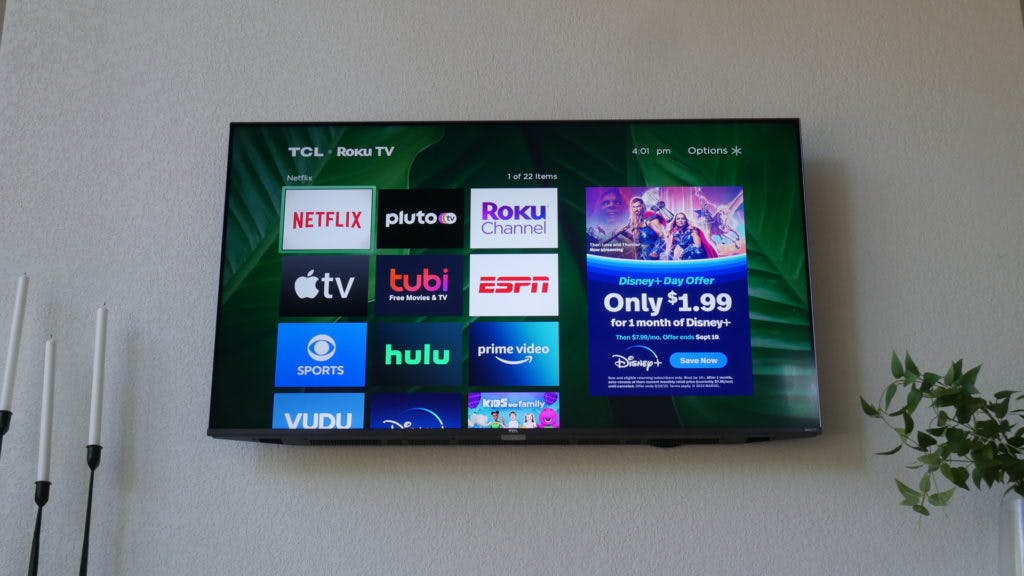How to make your smart TV smarter: tips, tricks, and hacks for getting the best performance out of your home theater
By Adama Brown,
When you buy through our links, we may earn an affiliate commission.
Maybe you’ve just bought a new smart TV, or maybe you’ve had one for awhile and are looking for ways to better use all it has to offer. Either way, we’ve got five suggestions that should help you get the most out of your device.
Use an Ethernet cable for a stronger internet connection
Although WiFi is great, the fact is that a fixed-location device like a TV doesn’t really need to be wireless–and there are some pretty solid reasons for using an old fashioned wire connection. Wired ethernet cables will generally deliver faster speeds than WiFi, for one, which can be essential for streaming 4K content and other things that strain bandwidth.
Wired internet connections are also less prone to interference; WiFi signals can be disrupted, subject to routers being moved, or other radio signals operating in the area. Ethernet bypasses all of that to guarantee you a fast, stable connection, all without hogging your WiFi’s limited bandwidth.
While not all smart TVs come with an ethernet connector, many do, as do most 4K capable streaming devices. Be sure if you hook up your TV to make sure that you use cable that’s graded as “Category 5E” or “Category 6.” These support gigabit ethernet speeds, meaning that you won’t have to worry about bottlenecking your internet connection.
Look at what free streaming options your TV supports
Most of us probably subscribe to one or more of the big-name streaming services, for good reason. But there’s a lot of free, ad-supported services out there–and right now, some of them have better content than ever, with premium content being licensed out from big name streamers.
In particular, Freevee, Tubi, and The Roku Channel have all benefitted recently from a boon of licensed content. Freevee is owned by Amazon, and often rotates out content from that company’s media library, including their recent purchase of MGM.
Tubi and The Roku Channel, meanwhile, have both recently licensed a large amount of original content from HBO, including big name titles like Westworld and Raised by Wolves. While small, free streamers may not entirely replace your subscriptions, they’re a great way to get extra content if you don’t mind a few ads.
Further, you won’t need cable if you have all these options.
Mirror the screen of your other devices
Depending on which type of smart TV setup you have, you might already be accustomed to sending content from your phone or tablet to it. However, many people might not be aware you can broadcast the entire screen of your devices, including PCs, wirelessly.
This is easiest to do with Roku TVs, which have screen mirroring built in already. In fact, a Roku TV connected to your home network should show up for Windows 10’s “wireless display” feature automatically. Amazon Fire TV sticks also support this.
It’s not limited to PCs, either. Android devices have wireless display support built in, allowing you to share your tablet or smartphone; very handy when you’re trying to show someone something, or even just play a game on a bigger screen. Apple devices require AirPlay support, which is available on Roku, but Fire TV sticks may need third party apps.
If you have a Chromecast, you may not be able to mirror your entire display from a PC (Android devices do still support this), but you can cast a specific tab from inside the Chrome web browser to view on the big screen. All you need to do is go to the Chome settings button and click “Cast.”
Make sure you’re using the right HDMI cables
This one sounds like a completely unsexy bit of advice, but it can actually make a surprising amount of difference for certain systems. While any HDMI cable will give you a standard picture, some cables using the upgraded HDMI 2.1 standard can deliver considerable boosts.
In particular, while older HDMI cables support up to 4K resolution at a refresh rate of 30Hz (30 frames per second), newer HDMI 2.1 certified cables can handle refresh rates of up to 144Hz, providing a sharper and more accurate picture. Also, some older cables don’t support High Dynamic Range, or HDR, which delivers improved color depth and contrast.
Fortunately, you don’t need to spend a ton on premium cables to get full performance. Any HDMI 2.1 certified cables should work, such as these.
Turn your smart TV into a digital picture frame
While many smart TVs have options to share pictures from your devices to the big screen, there are also ways to make the TV display pictures continuously when not in use, the way a digital picture frame does. This is listed as “screensaver” mode on Amazon Fire and Roku devices, and as “ambient mode” on Samsung and Google TVs.
Once you find the setting, you can simply upload your favorite images to your TV and have it continuously play them back for you. There’s always family photos for a homey touch, or you can find high quality scans of artwork on the internet and use them to make your own private gallery.
Note that you should be careful about doing this if you have a TV that’s capable of image burn-in, such as an OLED TV. The last thing you want is to end up with a photo permanently tattooed onto an expensive display.
Lastly, don’t underestimate the value of the factory reset
Sometimes, with any tech product, settings get messed up. Software develops glitches. And it can be annoying as hell. Fortunately, modern technology comes with the option of doing a factory reset, sometimes called a “full reset” or “hard reset.”
Like the term implies, a factory reset is supposed to wipe your device back to the state it was in when it came out of the factory: all customizations, settings, and other such stuff gone. That may sound scary, but if you’re having glitches with your smart TV, or software isn’t working right, it’s often easier to do a factory reset and then set everything back up than to fight with trying to troubleshoot it for hours and hours.