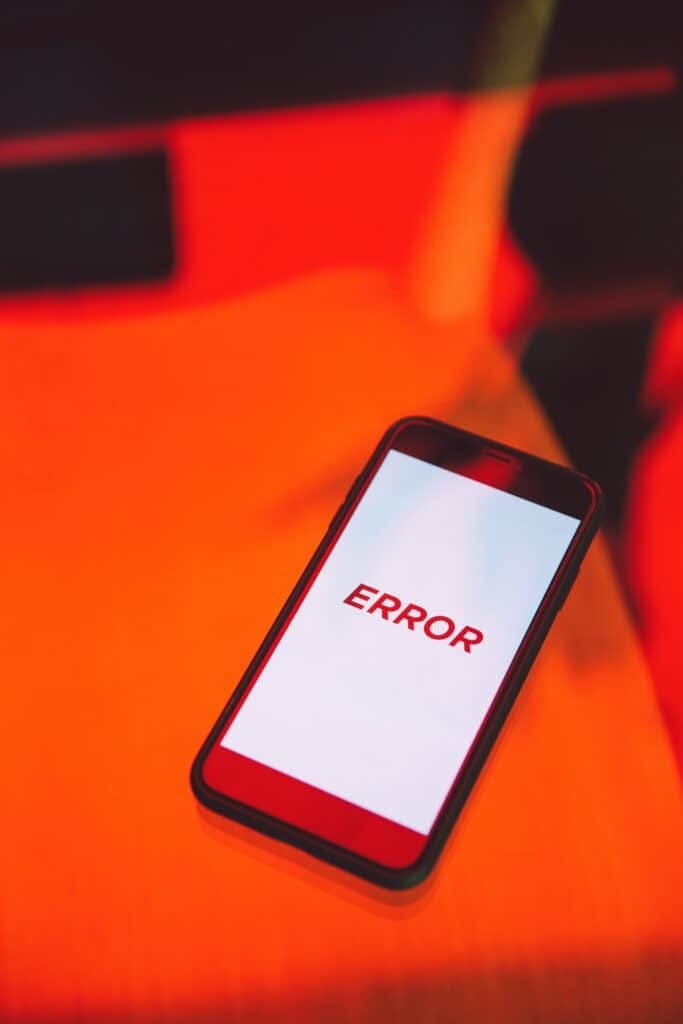What Does The Red Light On The Arlo Video Doorbell Mean?
When you buy through our links, we may earn an affiliate commission.
If there’s one thing that we all dread, it’s a red light showing up on our new smart home device. This is often an instant indicator that we’re about to run the electronic gauntlet of troubleshooting our new smart device. The frustration becomes close to unbearable when we’re digging through search results that aren’t helping!
On both the Arlo Video Doorbell and the Arlo Essential Video Doorbell Wireless, a solid amber light means that your device is not receiving enough power. You need to find and connect to another power source.
Don’t worry, we did the digging for you! In this article, we’ll tell you what the red light and all the other LED indicator lights mean on your Arlo Doorbell. We’ll also break down the troubleshooting tips and tricks that will get you back on track. Read on for the answer to the question, what does the red light on the Arlo Video Doorbell mean?
What The LED Indicator Lights Mean Before And After Setup
The indicator lights on the Wired and Wireless configuration are the same but require different fixes. We’ll explain what each LED indicator alert means, and what to do on each device to resolve any issues.
First, a breakdown of each LED alert’s meanings:
- Solid Amber/Red Light: This indicates the Doorbell is not receiving enough power. Charger the battery, or make sure your wired Doorbell is receiving the correct 16-24V AC by consulting an electrician.
- Alternating Amber/White: The voltage is too low, or the temperature is too low for your Doorbell. Wait up to 13 minutes for your battery to warm up, or for the internal battery to charge.
- Flashing White: The Doorbell has been pressed and is looking for a Wifi connection or connection to a Hub,
- Flashing Amber: The Doorbell is having trouble discovering a wifi connection. There could also be an error when scanning the QR Code.
- Solid white: Doorbell is functioning properly and awaiting setup.
What the LED alerts mean after setup:
- Slow Breathing White: Doorbell is detecting motion
- Solid White: The doorbell is connected to a call
- Fading White: THe Doorbell is ending a call
Troubleshooting Amber LED Light Indicator
Now that we know what each LED indicator light means, we need to get into what to do when the amber light on your Doorbell is flashing. This is letting you know that your Doorbell is having trouble connecting to your wifi service, and there are a few common ways to fix this.
The most common error that occurs involves your Wi-Fi radio signal frequency. Most smart home devices connect on a 2.4GHZ radio frequency, but cell phones are designed to connect to a 5.0GHZ frequency. The 5.0 frequency is higher signal strength, but the 2.4GHZ has a longer range, making it ideal for smart home devices.
To change the wifi frequency your device is picking up, follow these steps for your device:
Apple devices:
- Open Settings
- Select Wifi
- Turn on Wifi(symbol is green when wifi is enabled)
- Select a 2.4GHZ Wifi connection. This is indicated by a 2, 2G, or 2.4 at the end of the network name or SSID
- Enter the password if prompted. There will be a blue checkmark to the left of the network name when connected.
Android Devices:
- Open Settings
- Select Network & Internet > Wi-Fi.
- Select Use Wifi, then select a 2.4GHZ connection, indicated by a 2, 2G, or 2.4 at the end of the network name or SSID
- Enter a password if prompted. The word Connected will be under the network name or SSID when successful.
What To Do If Your Wifi Won’t Connect
If your Network doesn’t specify 2.4 GHz or 5 GHz:
- Open your router settings and check to see if there is a 2.4 GHz WiFi network to connect to.
- Ask your internet provider for help.
- Mesh WiFi Networks use the same SSID for 2.4 GHz and 5 GHz networks.
If you are still having trouble connecting your Doorbell, try these steps:
- Check to make sure your network name and password are correct.
- Turn off your VPN.
- Turn off Auto join settings
- Turn off Wi-Fi Assist and Adaptive Wi-Fi. They can interfere with Arlo devices.
Conclusion
There you go, the answer to what the red light means on the Arlo Video Doorbell, as well as common troubleshooting tipsfor the issue it’s reporting!