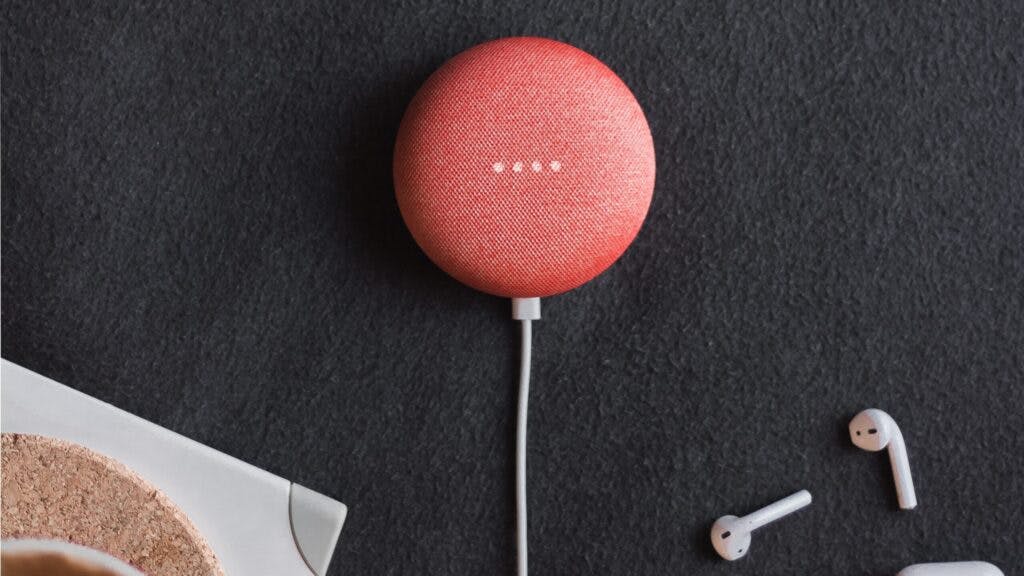How Many Google Nest Minis Do I Need?
By Trae Jacobs,
When you buy through our links, we may earn an affiliate commission.
There’s no denying that the Google Nest Mini has plenty of great features for everyone in the home to enjoy—so much so that you may be considering purchasing multiple Nest Minis. But can you have more than one device in a home? How many do you need?
Users can have more than one Google Nest Mini in the home. The table below shows how many devices are recommended for apartments and homes:
| One Mini | Two Minis | Three or More Minis |
| Small apartments or homes | Two-level home | Large home |
| One user | Two users | Several users or TVs |
You might still be wondering how to set up all your Google Nest Minis or how many you can have in one home. Don’t worry; we will go over all of this in the article. We will also discuss setting up the devices and the best places to put them in your home.
Can I Have Multiple Google Nest Minis in One Home?
Users can have multiple Google Nest Minis in one home. You would just need to set each device up through the Google Home app to get started.
There are a few advantages of owning multiple Minis:
- You can use a speaker to play music throughout the entire house
- Make announcements to your children or roommates in a separate room
- Be able to use voice commands and other features in a large home
- Cast to multiple televisions
- Each family member or child can use their Mini without interfering with others
Enabling Multi-User Support for Google Nest Minis
You can enable multi-user support and family controls so that everyone in the house has access to the Minis. Follow these steps:
- Open the Google Home App.
- Tap on the home icon.
- Under your Home’s name, click Invite home member.
- Put in the email address of the person you want to invite.
- Select the device.
- Tap Submit.
Every person will have to link their Google account to the Google Minis so that the Mini will recognize when they want to make a request. If you have younger children, you can enable voice recognition under your account rather than creating an account for them.
You can check this guide for a more in-depth tutorial.
Broadcasting with Multiple Google Nest Minis
You can even set multiple Google Nest Minis up to broadcast to one another if you want. Follow these steps below to get them to broadcast:
- Set up all the Google Nest Minis through the Google Home App.
- Make sure all the Google Nest Minis are on the same Wi-Fi.
- Turn the Do Not Disturb mode off if it’s on.
Now you can use all the Nest Minis together by saying “Ok Google broadcast…” followed by whatever the command is. There are even several voice commands you can use to activate all of your devices simultaneously. For example, you can say things like:
- Ok, Google, broadcast to the kids that it’s time for dinner.
- Ok, Google, tell everyone that it’s time to leave for school.
- Ok, Google, announce that we need to leave in 5 minutes.
- Ok, Google, shout to the living room that it’s time for bed.
The words “broadcast,” “announce,” “shout,” and “tell everyone” all work to alert Google that you want to voice command all the Nest Minis in your home.
How Can I Control One Google Nest Mini with Another?
The best way to control one specific Mini without activating all of them is to name each of the speakers in the Home App. Follow the steps below:
- Open the Google Home app.
- Click the home icon.
- Scroll until you see the Mini you want to control.
- Click the cog to access the settings.
- Tap Name, and then type in the name you want the device to have.
Now you can command one specific Mini. For example, say, “Ok, Google, play rock music on the Kitchen Mini.” This will allow the music to play just on the Mini that you have named “Kitchen.”
You can also set up your Minis in groups for multi-room audio:
- Open the Google Home app.
- Click the home icon.
- Click the Add symbol.
- Tap Create speaker group.
- Select the Minis you want to add together, then name the group accordingly.
Now you can say prompts like, “Ok, Google, play my country playlist upstairs.”
In Summary
In conclusion, you can have as many Google Nest Minis as you need or want. If you have a large home or children, having three or more minis could improve your smart home automation. If you live with a roommate or in a two-level home, two Minis is a good choice. No matter how many you go with, the devices are designed to work together for a more efficient smart home.