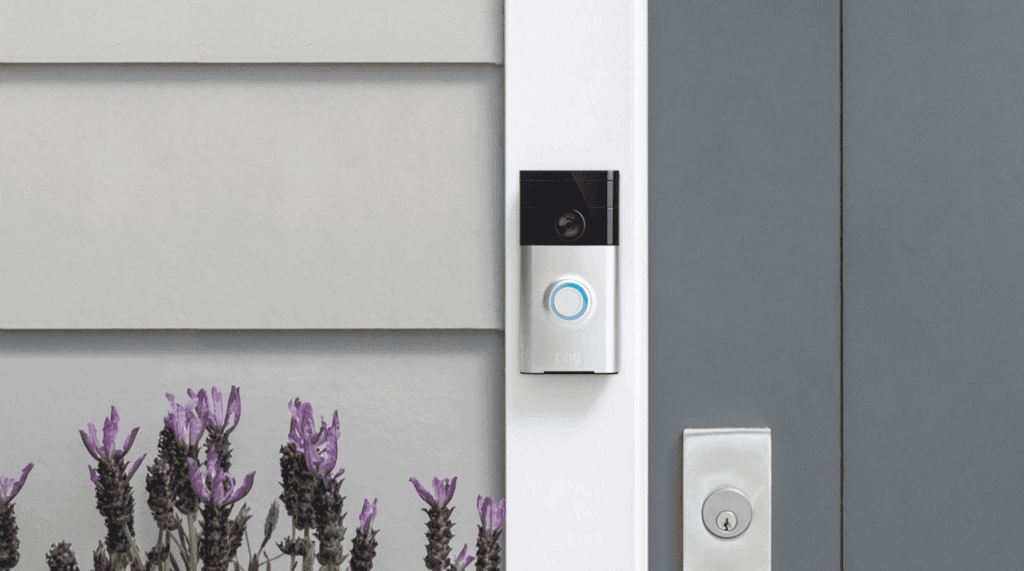Fixing the Ring Doorbell Black Recording/Screen
When you buy through our links, we may earn an affiliate commission.
It can be very frustrating when your smart home devices aren’t working properly. You rely on your Ring doorbell everyday to monitor your home and alert you of visitors. To help you ensure that your home is always protected, I have provided information on how to fix the problem of Ring doorbell videos or live view not working.
Fixing the Ring doorbell black recording/screen: First, determine what is causing your Ring doorbell recording or screen to be black. Black recordings and/or video streams may be caused by a poor Wi-Fi signal, slow Internet speeds, data loss or hardware malfunction. The solution depends on the cause of the issue.
Troubleshooting your Ring doorbell problem may mean trying multiple different potential solutions until you find one that works. In addition to providing solutions, this guide explains how to identify the cause of your Ring doorbell issue so that you can fix it quickly and easily.
How to Fix a Black Recording or Screen on Ring Doorbell
There are four main potential reasons for a black video recording or live view screen:
- An issue with the Ring app
- An issue with your Internet or Wi-Fi router
- Data loss
- An issue with the Ring device
Ring App Issue
If you are playing the video or accessing live view on your phone or tablet, try viewing it on a computer using your Ring account instead. This will help you determine if the problem is with your Ring app.
To view your account online using a web browser, go to Ring.com/account. If your videos and live view stream look normal when viewed this way, the problem is most likely with your Ring app.
Here are some suggestions for troubleshooting a problem with the Ring app:
- Check the App store or Google Play store to see if there is an update available for the Ring app. Sometimes an app update can solve your problem for you.
- Turn off the Wi-Fi on your phone. Then, try watching a recorded video and your doorbell’s live stream again using cellular data. You can try this on a tablet too if your tablet has a data plan. If everything in the Ring app works properly when using cellular data, the issue is most likely with your Internet connection.
- You can also try deleting and redownloading the Ring app. This should be a last resort because you may have to set up some of your Ring settings again. Your Ring account will keep the settings for your Ring devices, but any settings specific to the Ring app will be deleted.
Internet or Router Issue
If you believe your issue is with your Internet or Wi-Fi router, the first thing to check is your Internet speed. Use the steps below:
- Stand near your Wi-Fi router with your phone or tablet.
- Perform this Internet speed test. If your download or upload speed is below 2 Mbps, consider calling your Internet provider to upgrade to a faster plan.
- If the download and upload speeds are above 2 Mbps near the router, perform the speed test again while standing next to your Ring doorbell. Lower Internet speeds near your doorbell indicate that your Wi-Fi signal isn’t reaching your doorbell well.
- Confirm the strength of the Wi-Fi signal to your Ring doorbell by checking the Device Health in the Ring app.
- There are several ways to increase the strength of the Wi-Fi signal to your doorbell. If you can, move your router closer to your doorbell or remove physical obstructions such as large bookcases that are between the router and doorbell. You can also purchase a stronger router with antennas or a Wi-Fi extender. Check out this article for more details.
Data Loss
When only one or a few videos are black and the rest are fine, the issue may be momentary data loss. Unfortunately, data loss can occur even when your Internet speeds and Wi-Fi signal strength are good. Wi-Fi isn’t perfect.
To prevent further data loss, perform all the steps listed in the previous section to confirm that your Internet and Wi-Fi signal are reaching your doorbell. In addition to slow Internet speed and physical obstructions, firewall settings may be causing data loss.
Because firewall settings protect your home’s Wi-Fi signal, it is not recommended to turn them off. Instead, try lowering the firewall settings. See the manufacturer’s instructions for your Wi-Fi router for the steps to change the firewall settings.
If you are tech savvy, check out this webpage for directions to change some of the more advanced features of your Wi-Fi router.
Ring Doorbell Issue
If you have multiple Ring devices, you can easily determine if the problem is limited to your doorbell. When the problem is isolated to just your doorbell and you have exhausted all the other troubleshooting tips in this guide, it’s time to call Ring customer service for further support. Click here to contact Ring.
Ring doorbells have a one year limited warranty, so you may be able to get a replacement doorbell for free. Your doorbell may also be under warranty for longer than a year if you have the Ring Protect Plus subscription plan.