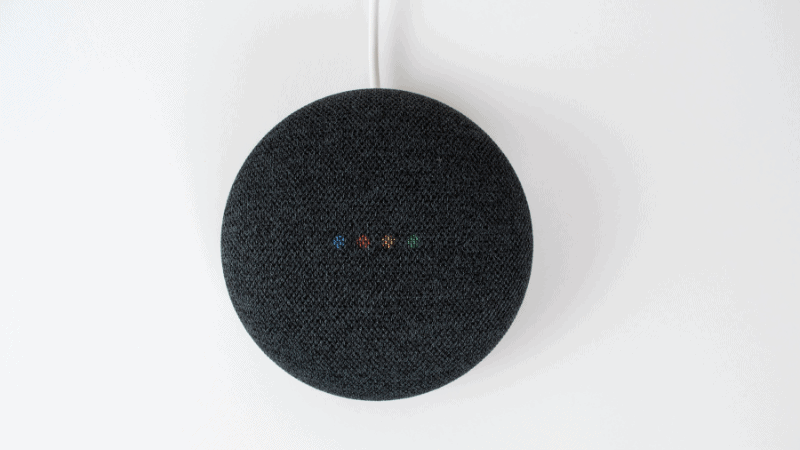Does Google Nest Mini Record Conversations?
When you buy through our links, we may earn an affiliate commission.
Google is responsible for so many technological innovations and changes in our modern world. Through the lens of history, we would view the vast majority of these changes in a positive light. Unfortunately, there’s always a caveat, and it comes in the form of trading convenience with personal privacy. With that said, you may be wondering if the Google Nest Mini records conversations.
According to Google, the Nest Mini will not listen to you unless you activate it with the words “Hey, Google” or “Okay, Google.” When it is actively listening, the Google Nest Mini does record conversations, and it doesn’t stop there. Google also uploads and stores conversations for an unspecified length of time.
Accusations of deceptive listening, or listening when you haven’t used the wake words, are constantly flying when it comes to Google smart speakers. Fortunately, there are several things you can do to stop the Google Nest Mini—or Google’s other smart speakers—from listening to your conversations, whether you believe it is deceptively done or only when you wake the device. We’ll cover all of these options below.
Mute the Google Nest Mini Microphone
Thankfully, this is a simple process. Muting the microphone negates the most important aspect of your smart speaker, which is voice commands and interactions.
The switch for muting the Google Nest Mini is next to the power cord. When you turn it off, the switch will glow orange to indicate that the mic is off. When you are ready to use it again, just press the switch to turn it back on.
This is a temporary solution and one that helps create a sense of security. It’s also a pain having to turn the switch off and on whenever you want to use it. The social dynamics of friends and family in the home don’t often include remembering to turn the Nest Mini’s mic off. However, there are additional methods for ensuring your conversations aren’t recorded by Google.
Change the Audio Storage Settings
If you don’t like the hassle of turning the microphone on and off whenever you want to ensure your conversations are private, you can change the audio storage settings within the Google Home app.
- Start by opening the app on your Android or iOS device.
- Select your profile pic at the upper-right corner of your screen.
- On the following screen, select Assistant Settings > Your Data Within the Assistant > Voice and Audio Recordings > On.
- This will open up two settings with corresponding boxes to check or uncheck. Uncheck the box next to Include Voice and Audio Recordings. Unchecking the box will stop storage activity for recorded conversations on your Google Nest Mini.
If you’ve recently purchased a Nest Mini, the default mode is supposed to be set so that this box is unchecked. However, it’s better to check than to just assume. Google neglected to update existing devices so that they default to not storing your recordings. Either way, be sure to open your Google Home app and double-check your settings if you want to be sure.
Delete All of Your Existing Stored Recordings
Once you’ve unchecked the box to Include Voice and Audio Recordings, you may want to make sure that any previous conversations that were recorded are removed from Google’s storage. To do this:
- Open your web browser—on your smartphone, PC, or tablet—and go to Google’s My Activity Page.
- Sign in, and you’ll be directed to a page that lists all of your activities.
- Click or Select the +symbol next to Filter By Date & Product. This will open a dropdown menu.
- Locate and select Assistant Home > Voice & Audio Selections.
This will show you everything that Google has recorded based on the level of time you select. You can go through and select what you want to be deleted, or you can mass delete everything by going back to the My Activities page. In the left column, select Delete Activity By.
Choose how much you want to delete by Hour, Day, or All-Time. This is also a good way to ensure that your conversations aren’t still being recorded despite turning the setting off.
Final Thoughts
As you will see—when you peruse the My Activity page in your Google account—Google records everything it can get ahold of. Google algorithms are constantly working on learning everything there is to know about you, your spending habits, your significant other’s spending habits, location, etc.
It’s the unfortunate drawback in exchange for the convenience of everything Google. Everything associated with Google is monitored as well, including every YouTube video you watch or email you send. If you’ve ever wondered how Facebook targets ads for items you want, thank Google.
Privacy violations don’t just exist within the domain of Google, and it’s important to know how to combat them. Using a VPN (Virtual Private Network) is becoming a very popular option. Also, consider using a different search engine, such as DuckDuckGo, for which there is also an app for both iOS and Android. Your privacy belongs to you and you alone. If you want to protect it, be proactive and understand Google’s settings and the options that are available to you.
Curious about whether Google’s Nest cameras always record? Check out this article to learn more!