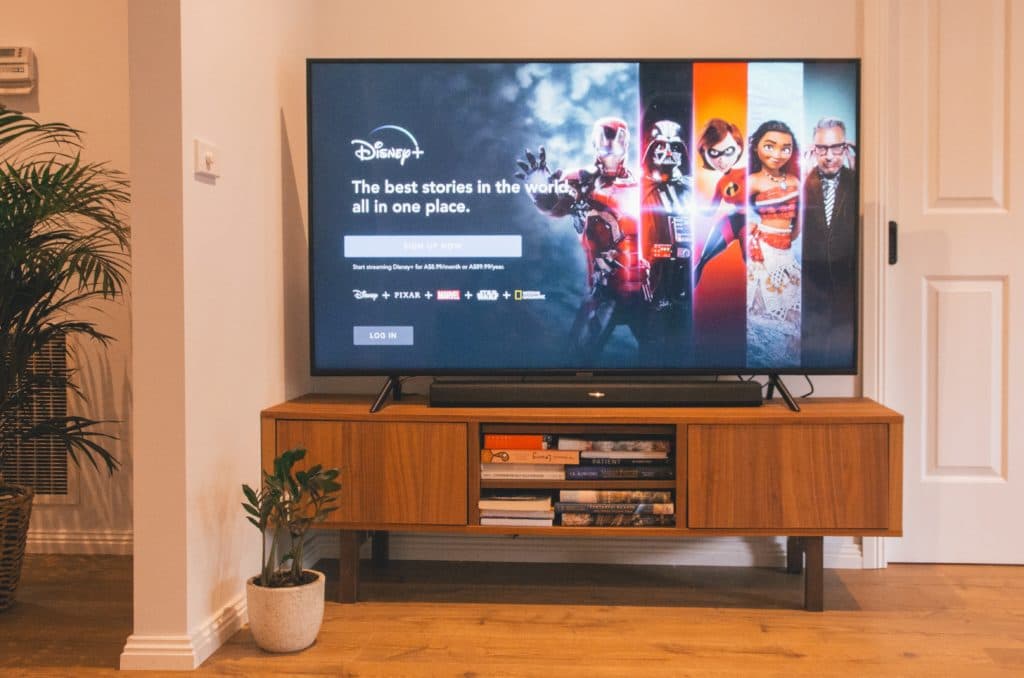Disney Plus Sound Not Working On LG TV (Easy Fix)
By Trae Jacobs,
When you buy through our links, we may earn an affiliate commission.
Sitting down to watch Disney Plus can be a real treat, especially if you have kids who are fans of Bluey, Marvel, or Lucasfilm! But, it can also be extremely frustrating when you open the app, queue up a show, and see that the sound isn’t working on your LG TV.
Here’s how you can solve this common problem.
Check the Volume
I know it sounds too simple. But different apps play sound at different volumes, so before you start worrying that your sound isn’t working, turn the volume up and toggle Mute on/off to make sure you didn’t hit it accidentally.
If the volume is loud enough and you still can’t hear, you can start looking into other things.
Check the Disney Plus Servers
If your other apps are working fine, there might be an issue with Disney.
You can check the Disney Plus servers on Downdetector to see if everyone’s experiencing the problem or if it’s just you.
Check Your Audio Source
If you use external speakers, Bluetooth headphones, or anything other than your LG TV’s speakers, check your audio settings and make sure you’re using the correct source.
- Press the Settings button on your remote control. If your remote doesn’t have a Settings button, press the Home button and select the Settings icon.
- Select “Audio/Sound.”
- Choose “Sound Out” and check the source. If necessary, switch it to the speaker you want to use.
Check the Disney Plus App for Updates
If you’re only experiencing issues with the Disney Plus app, it might need an update. Here’s how you can update the app in the LG Content Store:
- Press the Home button on your remote and select “LG Content Store.”
- Select Apps > My Apps.
- Find and select the Disney Plus app. If you don’t see it, type “Disney Plus” into the search box.
- If an update is available, you can press “Update.”
Once the update is installed, open Disney Plus and see if the sound is working.
Check Your LG TV for Updates
Like apps, smart TVs need to be updated regularly for the features to work. If your sound still isn’t working, check your LG TV for updates:
- Press the Home button on your remote.
- Select the Settings icon.
- Press “All Settings.”
- Select Support > Software Update.
- Press “Check for Updates.” If one is available, download and install it.
While you’re in this menu, it’s a good idea to toggle “Allow Automatic Updates” on. That way, your TV will install any new software updates automatically.
Reinstall the Disney Plus App
A tried and true method of fixing streaming app issues is reinstalling the app you’re having issues with. This can clear issues with your cookies and cache, eliminating the sound issue:
- Press the Home button on your remote.
- Find the Disney Plus app, then press and hold the select button until a trash bin icon appears above it.
- Press the trash can icon and confirm you want to delete the app.
- Press the Home button again and select “Apps.”
- Search for and select “Disney Plus.”
- Press “Install.
After you’ve reinstalled the Disney Plus app, open it and see if that solves the issue.
Report the Issue to Disney
If everything else is working except the Disney Plus app, contact Disney and report the issue. They may be able to help you troubleshoot further.
FAQ: Disney Plus and LG TVs
Are LG TVs Compatible with Disney Plus?
Most LG TVs are compatible with Disney Plus. As long as your TV model was made in 2016 or later and supports WebOS 3.0, you can download the app from the LG Content Store.