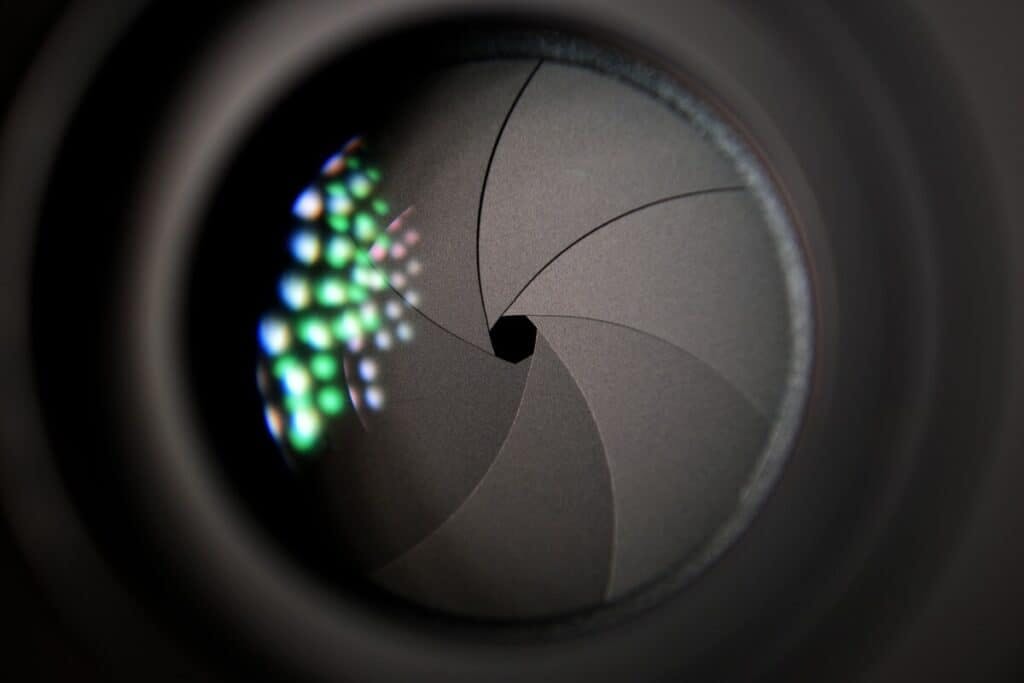Can You Move Nest Cam Remotely?
By Trae Jacobs,
When you buy through our links, we may earn an affiliate commission.
Google Nest cameras give you increased security both inside and outside your home. If you have a Nest Cam, or if you’re considering purchasing one, you may be wondering if you can move the camera to change the field of view remotely.
At this time, there are no Google Nest cameras that can move remotely to change the field of view. However, some higher-end models allow you to zoom in on footage, and others can automatically pan to follow people around a room. The Nest Cam IQ offers the most versatility in this field.
Below, we will discuss more information on the panning and zooming abilities of Nest cameras, as well as some other helpful tips. Keep reading to learn more about these home security devices.
Can You Pan a Nest Cam Remotely?
Unfortunately, there is currently no way to pan a Nest Cam from a different location. Most models offer a 130-degree field of view, but you will have to physically move your camera to see areas outside of this range.
If you have some DIY skills, you may be able to get around this limitation. You can create a moveable platform for the camera to sit on, then connect it to a remote that will allow you to move and pan it from anywhere.
How Do I Get My Nest Camera to Automatically Move?
Only certain Nest cameras can move without you changing the device’s location. One of these is the NestCam IQ, which can automatically pan and tilt to follow a person around a room. This is done through the camera’s software, but will not move the camera physically. Apart from this feature, there is no way to manually control your Nest camera’s movement through the app.
Can You Rearrange Nest Cameras In-App?
Your Nest App arranges your cameras in alphabetical order. Google advises users to name their device after the room they are located in, so they know precisely where something is happening in their home. If you want to rearrange the order in which your devices appear, you will have to change their names.
For example, you may have one camera in your living room and another in your garage. If you want your living room camera to appear before your garage camera, try changing the names from “Garage” and “Living room” to “A. Living room” and “B. Garage.”
This workaround will change the order your cameras are listed in on the app since “A” comes before “B” in the alphabet. Since there is no way to change the order manually, this is the solution that works best for most people.
Are Nest Cameras Transferable?
You may be considering purchasing a used Nest camera or selling one that you no longer need. Before you do this, however, you probably want to be sure that these cameras are transferable.
As long as the previous owner, whether that is you or another party, has removed the device from their account, the new owner should have no problem setting up the device on their own account.
When you purchase a used Nest camera, you might get a message that says “camera is connected to another account” when you try to set it up. This will prevent you from using the device until the previous owner removes it from their account. If you can, contact the person you bought it from and ask them to delete the camera.
If you cannot contact the previous owner, you will have to exchange your device for another one. Because this is a problem that will prevent you from even setting the camera up, you should have no problem getting a full refund or making an exchange.
How to Remove a Device from Your Account
Perhaps you’re interested in selling an old Nest camera. Before you do so, make sure you remove the device from your account so the new owner has no problems setting it up. Follow the steps below to do so:
- Login to your Nest app, then tap on the device you want to remove.
- Select “Settings” and scroll to “Remove Nest Camera.”
- Once the light on your camera starts flashing blue, you can unplug it. Make sure not to unplug the device before then; otherwise, you’ll need to reset the camera.
Final Thoughts
While there is currently no way for you to change your Nest camera’s field of view remotely, certain models will automatically pan and tilt to follow a person around a room. These devices boast an impressive 130-degree field of view, but you have to physically move your camera to view anything outside of this area.
If you’re looking for a way around this limitation, consider building a moving platform. There are many ways to do this, but it will require a separate remote and a good deal of DIY knowledge.